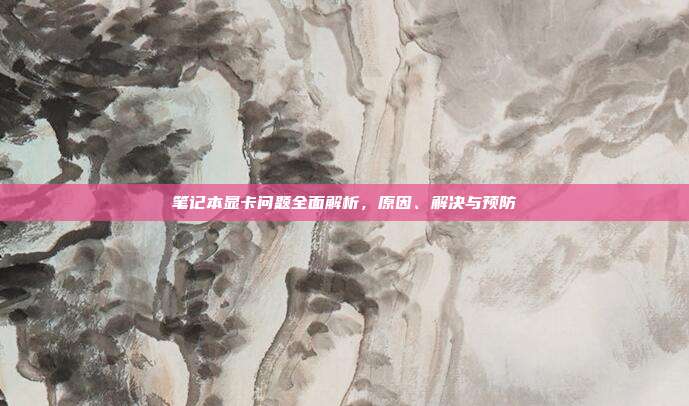Introduction:
In the digital age, video editing has become an essential skill for content creators, educators, and enthusiasts alike. Corel VideoStudio Ultimate, a versatile video editing software, offers a robust set of tools for both beginners and experienced editors. Whether you are looking to create stunning home movies, promotional videos, or professional content, VideoStudio Ultimate can help you achieve your goals. In this comprehensive tutorial, we will guide you through the basics of using the English version of VideoStudio Ultimate, providing you with the knowledge to start editing your videos like a pro.
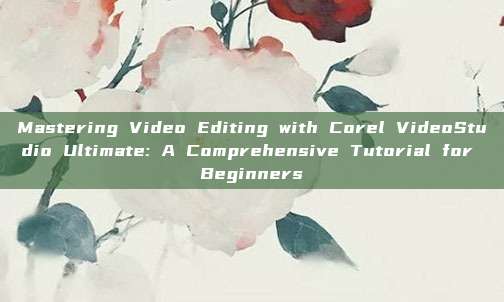
1、Understanding the Interface:
Before diving into the editing process, it's crucial to familiarize yourself with the VideoStudio Ultimate interface. The software features a user-friendly design with intuitive tools and panels. Here's a quick overview of the main components:
- Timeline: The timeline is where you'll arrange your video clips, audio tracks, and other elements. It allows you to see the duration and timing of each item.
- Media Bin: The media bin is a storage area for all your imported files, including video clips, images, and audio tracks.
- Tracks: Tracks are horizontal lines on the timeline where you can place various elements. Video, audio, and title tracks are typically available.
- Effect Panel: The effect panel provides a wide range of filters, transitions, and other effects that can enhance your videos.
2、Importing Media Files:
To start editing, you'll need to import your video clips, images, and audio tracks. Here's how:
- Click on "Import" from the main menu.
- Navigate to the location of your media files.
- Select the files you want to import and click "Open."
- The files will now appear in the media bin.
3、Editing Video Clips:
Editing video clips is the heart of video production. Here's a step-by-step guide to editing your clips in VideoStudio Ultimate:
- Drag a video clip from the media bin to the timeline.
- Use the playhead to locate the point where you want to make a cut or trim the clip.
- Right-click on the clip and select "Split" to create a new clip.
- To trim the clip, drag the yellow handles on either end of the clip to adjust its length.
- Repeat these steps for all your clips, arranging them on the timeline in the desired order.
4、Adding Transitions and Effects:
To enhance the visual appeal of your videos, you can add transitions and effects. Here's how:
- In the effect panel, select the transition or effect you want to apply.
- Drag it onto the timeline between two video clips.
- Adjust the duration of the transition by dragging the end of the transition on the timeline.
- Experiment with different effects to see what works best for your project.
5、Adding Audio and Music:
Audio is a vital component of any video. Here's how to add audio and music to your project:
- Import your audio files into the media bin.
- Drag an audio track onto the timeline.
- Adjust the volume and timing of the audio track as needed.
- To add background music, drag a music file from the media bin to the audio track and adjust its timing and volume.
6、Exporting Your Video:
Once you've completed your editing, it's time to export your video. Here's how:
- Click on "Export" from the main menu.
- Select the desired output format, resolution, and bitrate.
- Choose a destination folder for your exported video.
- Click "Start Export" to begin the rendering process.
Conclusion:
Corel VideoStudio Ultimate is a powerful video editing tool that offers a wide range of features to help you create professional-quality videos. By following this tutorial, you should now have a solid foundation in using the English version of VideoStudio Ultimate. Remember, practice makes perfect, so keep experimenting with different techniques and effects to improve your editing skills. Happy editing!